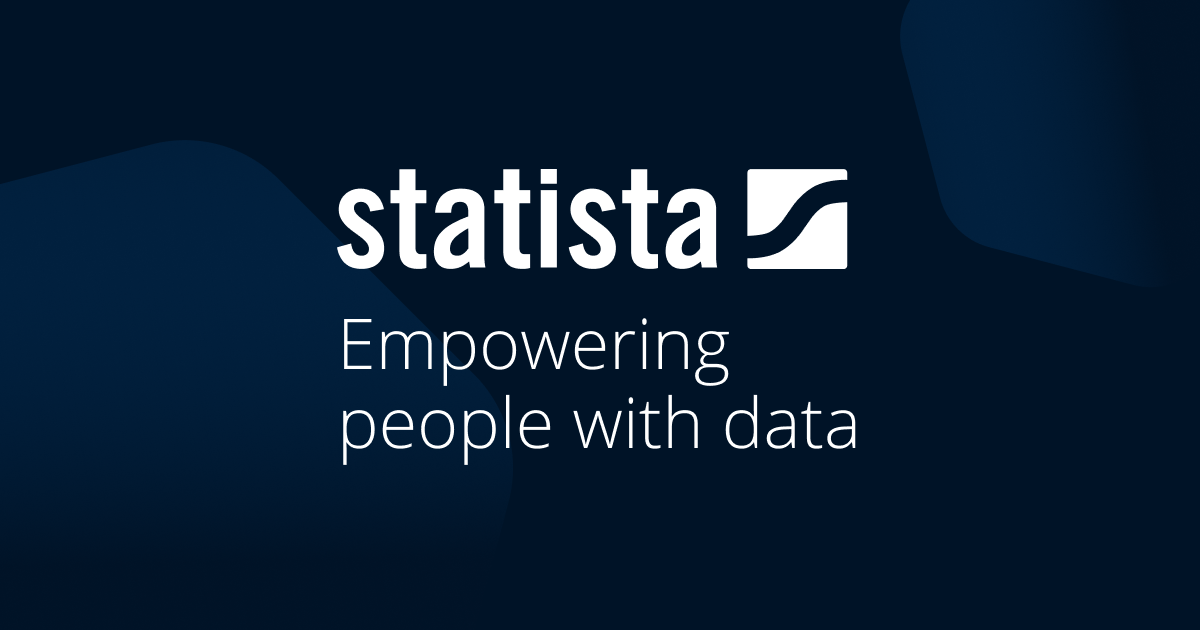Cartoon

Google Scholar
Setting - connect the BCC library with your account for seamless searching.
- Go to google scholar
- On the left click on the 3 lines, then choose settings.
- Then choose Library Links
- Type in Bergen Community College, you should get two or three hits, choose them all.
- Click Save
Important! For Google Scholar to work properly, When you are searching Google Scholar be sure that you are logged into your school account.
Prof. Annemarie Roscello

Sidney Silverman Library
Bergen Community College
YouTube Searching
![]()
By starting at YouTube for your search will save you time.
- Begin at Youtube.com and log in. By logging in you can easily save videos. You do this on the right-hand side.
- Search for your topic, use a broad keyword or two, no more than three. Then add a word such as documentary, news report, etc.
- You can filter on the right by upload date, duration, etc.
- From your search results, you are going to look for RELIABLE sources. Organizations, News Outlets, Ted talks, etc.
- If you are not sure of a source, click on the name of the source. A description should be prominent on the channel's page.
- You can save the video to your account by clicking save below the video.
Searching the Library Databases
Search Setup
- ProQuest Central This link opens in a new windowThe largest single periodical resource available, bringing together complete databases across all major subject areas, including Business, Health and Medical, Social Sciences, Education, Science and Technology, and Humanities.
To set up your initial search in Proquest Central:
- Use Advanced Search
- Put one keyword on each line, add a line if you need more, and be sure to format using the examples above.
- Put a check in "full text"
- Search
Now we will limit our search.
From the left:
- Location, do you have so many search results that you want to limit?
- Date Range, use this option to limit the time period of the articles.
- Source Type, Scholarly Journals, magazines, newspapers, and trade journals are ideal for this paper.
Saving Research
Saving your research
Before you begin, log into Google so you can begin saving your research.
Also, consider setting up a PowerNotes account, free for BCC students, to help you stay organized.
Statista
- Statista This link opens in a new windowContains statistical data on media, business, finance, politics, and a wide variety of other areas. Easy to download graphs and charts for powerpoint presentations.
Statista is a database of reports that contain statistics.
Statistics can help us in two ways:
- To narrow our search. If you have a broad topic and can't decide how to limit it, look at a report or statistic on your big topic. Do you get any ideas? Do you see something you want to explore further?
- To prove your point. If you are searching for statistics based on your topic there will be some element that you want statistics on. Use Statista for this purpose. You might be amazed at what you can find.
Google Search Tips
- Google Search Tips
 Use the tips on this sheet to help search more effectively.
Use the tips on this sheet to help search more effectively.
Sign Up for an Account
To sign up, go to:
and click the blue button to "Add browser extension". Follow the prompts. You must use your BCC email address!
If you have questions about setting up your account, the video below will walk you through the process. If that doesn't help, please email khossain@bergen.edu.
Citation Help
- MLA Handbook Plus This link opens in a new windowIncludes the full text of the ninth edition of the MLA handbook and is the go-to resource for writers of research papers and anyone citing sources.